Frequently Asked Questions
(In the UK)
Yes it is free. You can easily register with your email address. You can also register instantly with your Facebook or your Google account.
There is no difference in creating a personal user account or a business user account. As soon as you subscribe to one of the packages to submit your listing, your personal account becomes a business account.
You’ll need to Register to Infoyab by creating a user account in order to rate listings, write reviews, post photos, bookmark listings, order and make reservation, or use any of the features beyond searching Infoyab. You can easily register for free using your email address or your Facebook or Google account.
There is no difference in creating a personal user account or a business user account. As soon as you subscribe to one of the packages to submit your listing, your personal account becomes a business account.
You’ll need to Register to Infoyab by creating a user account in order to submit your listings, promote your listings, view your listing statistics, manage your online store, bookmark listings, etc.
There is no difference in creating a personal user account or a business user account. As soon as you subscribe to one of the packages to submit your listing, your personal account becomes a business account.
- 1 – Go to the Account Details section of your account.
- 2 – Go to the Email field.
- 3 – Enter your new email address.
- 4 – Click Save changes.
- 1 – Go to the Account Details section of your account.
- 2 – Go to the “Change password” section.
- 3 – Enter your new password.
- 4 – Click Save changes.
- 1 – Go to the Account Details section of your account.
- 2 – Go to the “Display name” field.
- 3 – Enter the new name you’d like to use.
- 4 – Click Save changes.
Please note the Display name is not the Username. The display name is the name visible to other users and visitors on Infoyab, for example when you write a review or send a message. Please keep in mind that offensive display names aren’t allowed and using one may result in the closure of your account.
- 1 – Go to the Account Details section of your account.
- 2 – Go to the “Change profile picture” section.
- 3 – Upload your profile picture.
- 4 – Click Save changes.
- 1 – Go to the Account Details section of your account.
- 2 – Go to the “Addresses” section.
- 3 – Edit or add your billing address or shipping address.
- 4 – Click Save changes.
- 1 – Go to the Account Details section of your account.
- 2 – Go to the “Payment Methods” section.
- 3 – Add a new payment method.
- 4 – Click Save changes.
You can use the Bookmark button to save and keep track of your favorite listings on Infoyab so you can easily find them again later. Please note that your bookmarks are in the Bookmarks section of your account and you’ll need to be logged in to your Infoyab user account to use the feature.
- 1 – Find the listing page that you would like to save.
- 2 – Click ♥ Bookmark button at the top of the listing page.
- 3 – Go to the Bookmarks section of your account to view list of all your bookmarks.
There are several ways to find a listing on Infoyab:
1 – Quick Search: you can use the search box on the header (top menu), just type a few letters or a keyword in the search box and you will find your desired listings. You can type your search in English or Persian.
2 – Filters on Explore page: On the Explore page, you can use the filters to find your desired listings. There are various filters and sort options on Explore page.
3 – Search Box on Homepage: There is a search box on the homepage that can be used to search based on listing types, listing categories and cities.
There are two ways to find all the nearby listings. On the Explore page, enter your address (postcode or street name), or sort listings by “Near me” option.
- 1 – Navigate to the Explore page.
- 2 – Go to Filters section.
- 3 – Type your address (postcode or street name) in the Location field.
or
- 1 – Navigate to the Explore page.
- 2 – Go to Filters section.
- 3 – Select “Near me” from the “Sort By” dropdown. (you need to enable location sharing to use this feature).
In order to post a review and rate a business, you need to login to Infoyab first. Navigate to the listing you want to review, go to the “Reviews” tab, write your review and rate the listing.
It may take a few hours for the review to be processed and published.
In some cases, we will also send an email asking you to verify your review before we publish it.
If you are browsing Infoyab and you notice that information about a listing is missing or inaccurate, please let us know. To submit updates to a listing, navigate to the Infoyab page for that listing and click on the Report button.
Here you can report:
- • Incorrect information about the business.
- • Inappropriate listings that do not meet our terms.
- • Closed businesses.
If you are browsing Infoyab and you notice that information about a listing is missing or inaccurate, please let us know. To submit updates to a listing, navigate to the Infoyab page for that listing and click on the Report button.
Here you can report:
- • Incorrect information about the business.
- • Inappropriate listings that do not meet our terms.
- • Closed businesses.
A listing can be a business, a place, a job, or an event on Infoyab website or app. It includes the description, address, phone, ratings and reviews, and photos. Listings may also have content that the business provides, such as working hours, pricing and fees, video, reservation service, online order and delivery services, etc.
You can add your listing by going to Add Listing page.
There are several listing types on Infoyab (e.g. Restaurant, Supermarket, Job, Travel, Medical, Learning, Beauty, Event, Property, Car, etc.) and you may choose one that suits your listing.
Each listing type has at least one category. Your listing may belong to more than one category.
For example, Restaurant and Supermarket are two listing types, you can see their categories here:
- • Restaurant: (Restaurant & Cafe, Catering, Bar & Pub, Shisha Lounge).
- • Supermarket: (Grocery, Butchery, Bakery, Patisserie, Food Products).
You can add your listing by going to Add Listing page. There are complete instructions on that page, please read them to understand the process. In summary:
- 1 – Select your listing type.
- 2 – Select your package.
- 3 – Submit your listing details.
- 4 – Listing approval.
Please note we may have already added your business on Infoyab so you do not need to add it again. Search via the search box above (on the header) and if your business appears, simply claim it by going to your listing page and clicking on the Claim Listing button. If your listing does not appear, you can easily add it to Infoyab by going to Add Listing page.
You can edit your listings as many times as you want. As long as your package is active, you can modify its listing(s) by clicking on the Edit button on your listings dashboard.
You need to use the Basic Package to submit a listing for free. Only one listing can be submitted using the Basic package. Once your package expires, your listing will be removed, unless you switch to another package before expiration date. Basic package can be used once by each user.
You can add your listing by going to Add Listing page.
Each listing on Infoyab belongs to a certain package. Packages are available for a certain amount of time and have different specifications. You may choose a package according to your needs:
- • Free package (Basic package).
- • Standard package.
- • Premium (or Premium Plus) package.
Free package provides basic features for your listing (such as Description, Address, Directions, Phone, Multi-language, …) and is available for a certain number of weeks. Only one listing can be submitted using the Free package. When your package expires, your listing will be removed, unless you switch to another package before expiration date. Free package can be used once by each user.
Standard package includes all the features of the Free package as well as many more essential and advanced features for your listing (such as uploading Background Image, Photo Gallery, Logo, Video, Contact Form, Direct Message, Opening Hours, Pricing and Fees, Special Offers, Announcements, Amenities, QR Code, PDF Files, Social Networks Links, Action Button, Related Listings, …). These features are optional and you can use all or some of them based on your needs. Using the Standard package, you can submit (up to) two listings which will be ranked higher and displayed above listings of the Free packages on Infoyab. Standard package is subscription based and lasts for a specific period, it will be renewed automatically at the end of each period unless you cancel it. You can easily cancel your subscription from your dashboard. One user can have multiple Standard packages.
Premium package includes all the features of the Standard package as well as many more extraordinary features for your listing (such as Appointment and Reservation Service, Full Online Shopping and Delivery Service, Commission-Free Sales, Exclusive Vendor Dashboard, Live Social Feeds, Advanced SEO, Featured Listings, …). Using these features, you can provide services similar to Amazon, UberEat, JustEat, Etsy, Eventbrite, etc. right from your listing page on Infoyab! Moreover, unlike those platforms which charge commission (between 20% – 40%) on the sales, your sales on Infoyab are commission-free! These features are optional and you can use all or some of them based on your needs. Using the Premium package, you can submit (up to) two listings which will be ranked higher and displayed above listings of the Standard packages on Infoyab. Premium package is subscription based and lasts for a specific period, it will be renewed automatically at the end of each period unless you cancel it. You can easily cancel your subscription from your dashboard. One user can have multiple Premium packages.
Premium Plus package includes all the features of the Premium package while lasting for a longer period of time and allowing one extra listing to be submitted. Therefore, you can submit (up to) three listings using the Premium Plus package. If you are planning for your business to have a strong online presence and you would like to have access to all the above features, then Premium Plus package is the most effective and most affordable option for you.
With a Standard package, you can submit up to 2 listings.
With a Premium package, you can submit up to 2 listings.
With a Premium Plus package, you can submit up to 3 listings.
You may or may not use your extra listing option, but submitting two (or three) listings will increase your page views and consequently the number of your customers. Here are a few examples: If you have a restaurant and you are hosting an event in your restaurant, you can have one listing for your restaurant and one listing for your event. If you have a hotel and you want to hire a chef for your hotel, you can have one listing for your hotel and one listing for the job. If your business has multiple branches, you can have one listing for each branch.
Yes, each user can have multiple subscription packages (except for Basic package which can be used once).
For example, if you want to submit 8 listings, you can buy four Standard packages (each having 2 listings). Alternatively, you can buy two Premium Plus packages (each having 3 listings) and one Standard package (2 listing) to have 8 listings in total.
If you want to submit more than 10 listings, please contact us and we will create a discounted customized package for you.
When you are submitting a listing, you can compare subscription packages and choose one of them based on your needs.
If you are not submitting a listing, you can compare packages in this page: Compare Packages.
To change your subscription package, just click on the “Change Package” button on your listings dashboard and switch your subscription package accordingly. For example, you can change your package between Standard to Premium Plus, or between Premium to Standard.
You can easily cancel your subscription from your subscription dashboard.
Once you subscription is cancelled, its related listing(s) will be removed at the end of the validity period.
Approval usually takes a few minutes, but sometimes it may take up to a few hours. Sit back and relax, we will send you an email once your listing is approved.
If we require any further information to approve your listing, we will contact you via email. Please make sure you have access to the email address you used to register your account on Infoyab, otherwise your listing will not be approved.
Listings are rejected because of one of the following reasons:
- • You are not using a valid email address.
- • You did not respond to our email (e.g. Requesting to provide further information about your business).
- • Our team determined that your listing does not meet our terms.
- • It is a duplicate of an existing listing.
We may have already added your business on Infoyab so you do not need to add it again. Search via the search box above (on the header) and if your business appears, simply claim it by going to your listing page and clicking on the “Claim Listing” button.
It means Infoyab will display a listing as the top item on the homepage and above all other listings on explore page for a few days.
To promote your listing, click on the “Promote” button on your listings dashboard.
To promote your listing on Infoyab, click on the “Promote” button on your listings dashboard.
Infoyab will display your listing as the top item on the homepage and above all other listings on explore page for a few days.
To see detailed statistics for your listing, click on the “Stats” button on your listings dashboard.
It gives you valuable information about the traffic on your listing page. You can see how many visits your listings have had during a specific period of time (daily, weekly and monthly).
Yes, if you have a Standard, Premium, or Premium Plus package, you can display a video inside your listing page.
Yes! If you have a Premium (or Premium Plus) subscription package, you can have your own online store similar to e-commerce websites such as Amazon, UberEat, JustEat, Etsy, Eventbrite, etc. You can add your products and services, and sell them directly to customers from your listing page on Infoyab.
Each user account can only have one online store on Infoyab.
0%. We don’t charge commission on your sales.
Unlike other platforms which charge commission (between 20% – 40%) on the sales, your sales on Infoyab are commission-free!
Once you subscribe to a Premium (or Premium Plus) package, the “My Store” will be activated for you. It is an exclusive vendor dashboard, from there you can create and manage your products and reservations, upload food pictures, create coupons and deals, manage your customers and orders, and view various reports and analytics for your sales.
Once you subscribe to a Premium (or Premium Plus) package, the “My Store” will be activated for you. It is an exclusive vendor dashboard, from there you can create and manage your products and reservations, upload food pictures, create coupons and deals, manage your customers and orders, and view various reports and analytics for your sales.
Once you subscribe to a Premium (or Premium Plus) package, the “My Store” will be activated for you. It is an exclusive vendor dashboard, from there you can create and manage your products and services, upload pictures, create coupons and deals, manage your customers and orders, and view various reports and analytics for your sales.
Once you subscribe to a Premium (or Premium Plus) package, the “My Store” will be activated for you. It is an exclusive vendor dashboard, from there you can create and manage your products and reservations, upload pictures, create coupons and deals, manage your customers and orders, and view various reports and analytics for your sales.
Once you subscribe to a Premium (or Premium Plus) package, the “My Store” will be activated for you. It is an exclusive vendor dashboard, from there you can create and manage your products and reservations, upload pictures, create coupons and deals, manage your customers and orders, and view various reports and analytics for your sales.
Once you subscribe to a Premium (or Premium Plus) package, the “My Store” will be activated for you. It is an exclusive vendor dashboard, from there you can create and manage your products and reservations, upload pictures, create coupons and deals, manage your customers and orders, and view various reports and analytics for your sales.
Once you subscribe to a Premium (or Premium Plus) package, the “My Store” will be activated for you. It is an exclusive vendor dashboard, from there you can create and manage your products and reservations, upload pictures, create coupons and deals, manage your customers and orders, and view various reports and analytics for your sales.
Once you subscribe to a Premium (or Premium Plus) package, the “My Store” will be activated for you. It is an exclusive vendor dashboard, from there you can create and manage your products and reservations, upload pictures, create coupons and deals, manage your customers and orders, and view various reports and analytics for your sales.
Once you subscribe to a Premium (or Premium Plus) package, the “My Store” will be activated for you. It is an exclusive vendor dashboard, from there you can create and manage your products and reservations, upload pictures, create coupons and deals, manage your customers and orders, and view various reports and analytics for your sales.
Once you subscribe to a Standard, Premium (or Premium Plus) package, you can enable an online job application form, if your selected listing type is “Job”. By enabling this, applicants can apply for the job from your listing page by filling out an online application form. They can optionally attach their CV to their online application as well. You will receive these applications in your email.
Yes, if you have a Premium or Premium Plus package, you can automatically display Google reviews and rating of your business inside your listing page.
Yes, if you have a Premium or Premium Plus package, you can automatically display your latest tweets inside your listing page.
Yes, if you have a Premium or Premium Plus package, you can automatically display your latest Facebook posts (on Timeline and Events) inside your listing page.
Yes, if you have a Premium or Premium Plus package, you can automatically display your Pinterest images inside your listing page.
In order to display a highlighted notice on your listing page:
- 1 – Edit your listing.
- 2 – Go to “Offers and Notice” section.
- 3 – Enter your message in the “Announcement” field.
- 4 – Save changes.
- 5 – Your message will be displayed at the top of your listing page.
If your business hours have changed:
- 1 – Edit your listing.
- 2 – Go to “Work Hours” section.
- 3 – Change the hours accordingly.
- 4 – Save changes.